Test a Mobile App
Mobile apps created in Studio are tested using Veritran GO, an application that, through a QR code, downloads a configuration file that gathers all the information available in the app, such as screens and processes, and emulates the application in your device. This way, you can visualize the app as users would see it and verify it is working properly. Learn how to install Veritran GO.
You can start the process to test a mobile app in two ways:
Generate and Publish: This feature publishes your application's current configuration. Use it when you want to test new changes to your app.
Test App: This feature allows you to test the last generated version of your app. Use this feature if no changes have been made to your app since you last generated and published it, or you don't want to include the latest changes in your test.
Read the sections below to learn how to use these features.
Generate and Publish
Go to My Apps (Global > My Apps). Find your app in the list, or use the search bar to search it by name, theme, user or update date. Click the vertical three-dot icon and then click Generate And Publish.
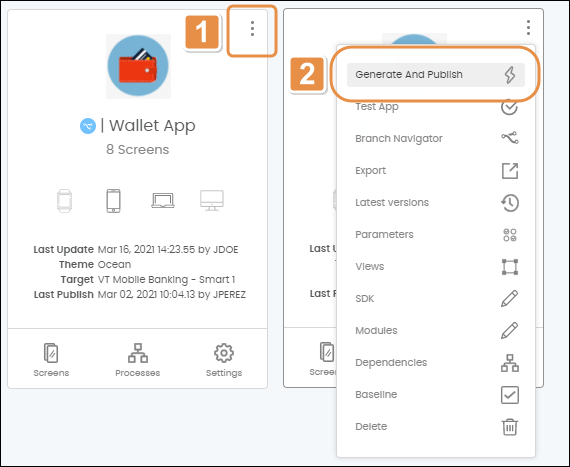
The [Generate & Publish App] page opens. Check Publish active transactions used by this application if necessary or leave it unchecked if you don't need to test those transactions. Then, click Generate and Publish. A message informing that the app is being published appears, together with a loading bar.
Once the process finishes, a pop-up appears to show the app was successfully generated and published. The pop-up includes a QR Code that represents the configuration file of your app. You can click Need Help? > to read additional instructions.
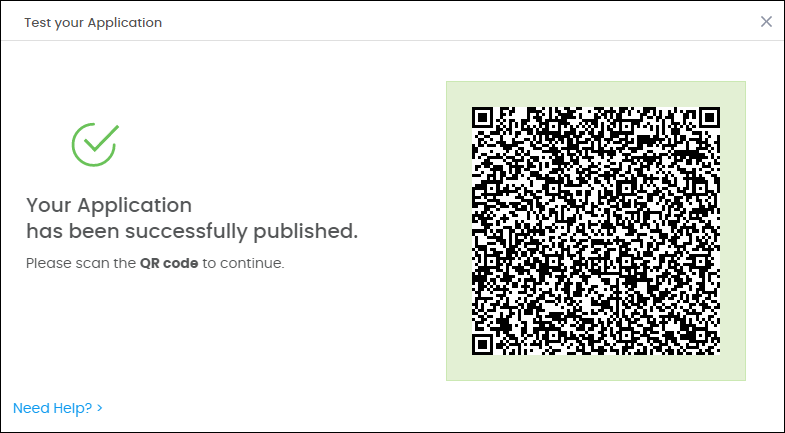
Scan the QR code using the Veritran Go app to continue with the testing process. Read Test With Veritran GO to learn how to use the app.
Test App
Access the last generated version of your mobile app through either of these alternatives:
Go to the Overview tab and, with the app you want to test click Test App in the Current App panel.
Go to Global > My Apps. Look for your application, select the Options button of the app’s card (the vertical three-dot icon), and then click Test App.
Studio shows a pop up with a success message.
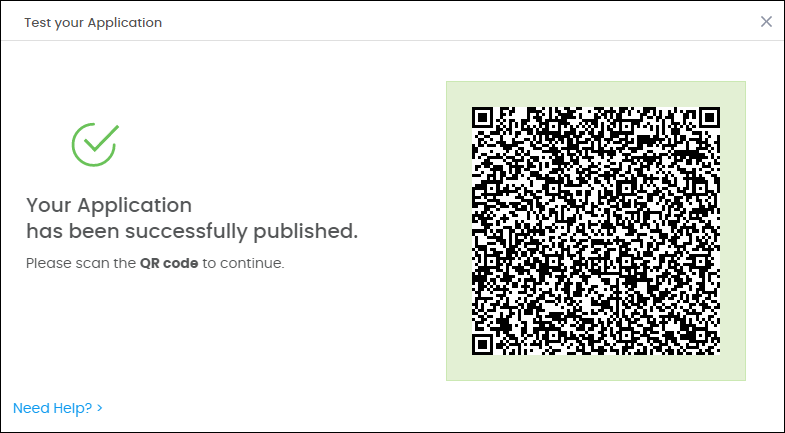
Scan the QR code using the Veritran Go app to continue with the testing process. Read Test with Veritran GO to learn how to use the app.
Note
If the Test App option isn't available, check that you have selected a target for your app in App Settings.