Lambda Editor
The Lambda editor is a visual programming tool that allows you to build your process by dragging and dropping puzzle-piece shaped blocks from the menu into the canvas and arranging them as needed. Blocks represent a variety of functions and operations that can involve transactions, registers, arrays, conditionals and more.
Refer to the annotated image below to learn more about the Lambda editor interface.
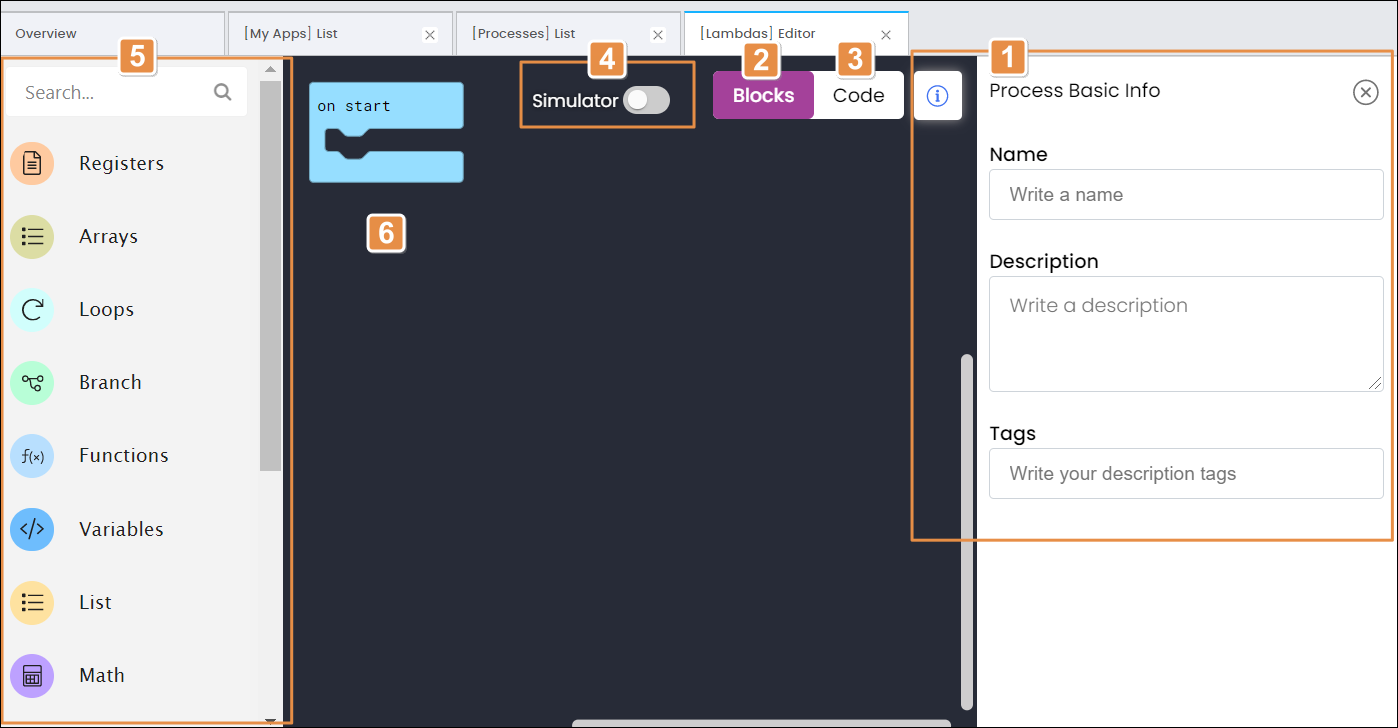
Basic info. Complete the Name, Description and Tags fields to identify your process.
Blocks view. This view, open by default, allows you to program your process visually using blocks. Read Work with Blocks to learn how to use this view.
Code tab. Click this view to see or edit your process as javascript code. Read Work with Code to learn how to use this view.
Simulator toggle. Click to open the scenarios simulator.
Blocks menu. Click any category in the menu to see the blocks available.
Canvas.
Click Save in the actions bar to save your lambda, and close the [Lambdas] Editor page to exit.
Work with Blocks
To start, select a block category from the list to see the blocks available or use the search bar to find a specific block. Drag blocks from the menu and drop them into the canvas, arranging them as needed to program your process.
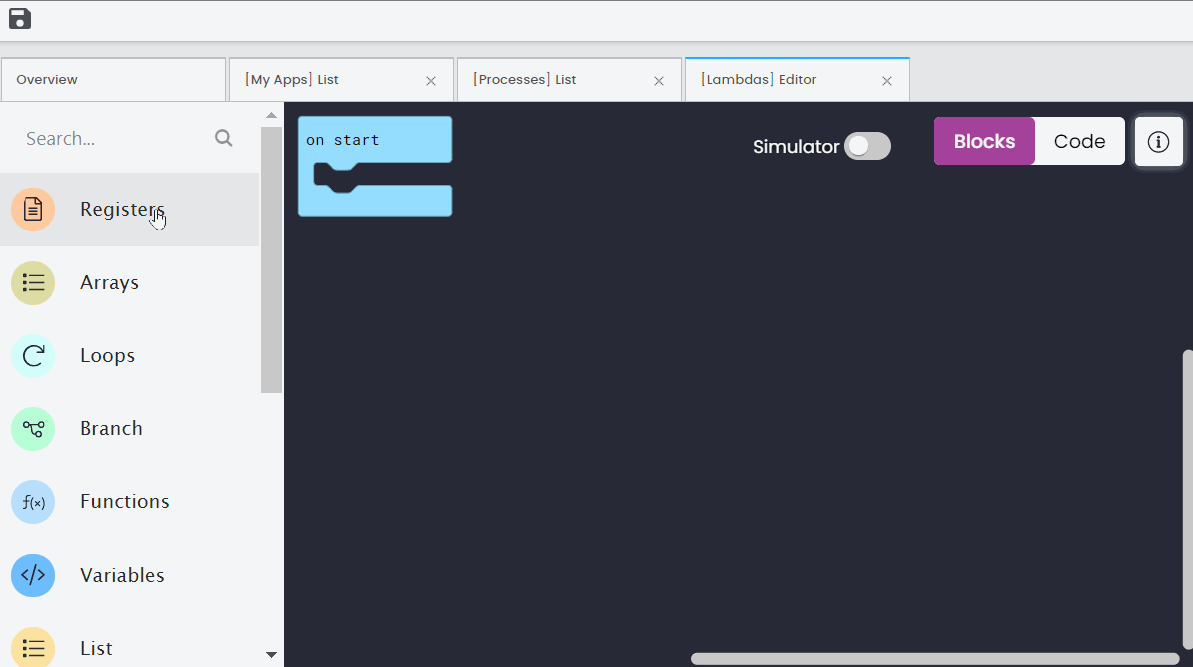
The blocks connect to each other vertically like a puzzle, where each block type has its own shape, and a specially shaped slot for it to be inserted into, which prevents syntax errors.
To delete a block, drag and drop it into the menu, or click it to select it (you will see the block highlighted in yellow) and press the Delete key. To undo any action, press CTRL + Z.
Refer to the list of blocks to find information about specific blocks, grouped by category.
Work with Code
Use the Code view to see and edit the javascript code that corresponds with your blocks. You can still use some of the blocks in the left menu to drag code into the canvas.
If there are any problems present in the code, the Problems section appears at the bottom of the screen. Click Problems to find out what the problem is and where to find it.
You can go back and forth between the blocks view and the code view as needed, as long as no problems appear.