Legacy Processes
Legacy processes are configured in Studio by completing different sets of parameters. When creating or editing a legacy process, you have to set its basic configuration and define the steps within. Read Processes to learn more.
To see or edit the list of processes available, go to Global > My Apps, find the card for the app you want to work with and click Processes. The Processes [List] page opens in the Lambda tab. Click the Legacy tab to see the list of legacy processes already created, create new processes or edit existing ones. Refer to the annotated image below to learn more.
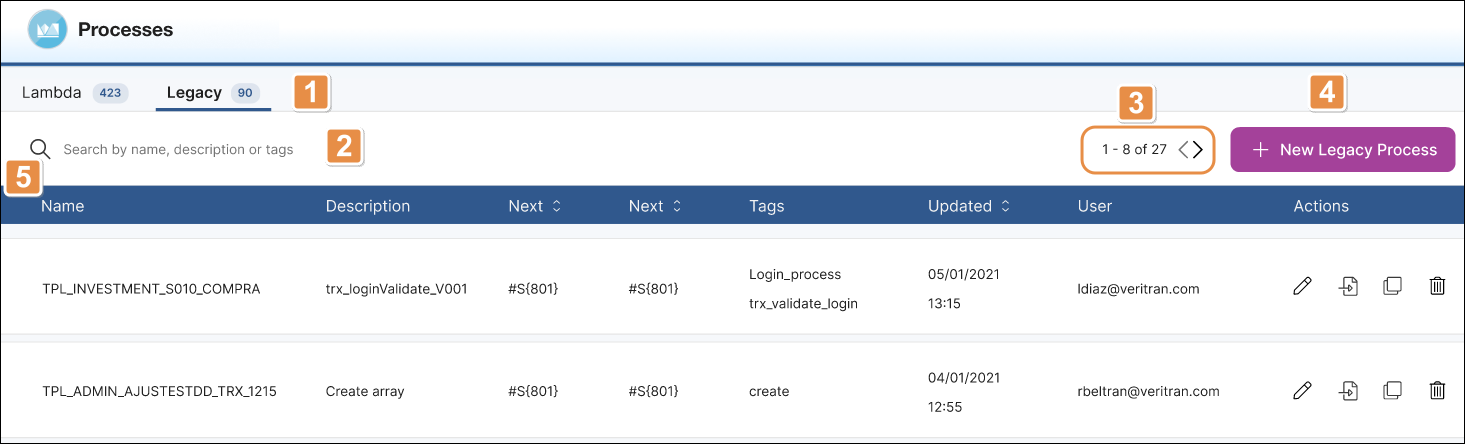
Tabs. Click Legacy to see the list of legacy processes available in Studio. To go back to the list of Lambdas, click Lambdas.
Search bar. Search processes by name, description, or tag.
Pagination. Click on the left or right arrows to move forward or backwards in the list of processes.
New Legacy Process. Click to open the process editor to create a legacy process.
Processes list. List of processes sorted by date of last update. The list contains a row for each process and columns that show the following information: name, description, next action to be carried out if the steps are correctly executed, default error, tags, date of last update, last user that made changes, and the following actions:
Edit
Click to edit the process.
Export
Click to export the process.
Duplicate
Click to create a copy of the process. The duplicated process' name contains the word "Copy" to differentiate it from the original.
Delete
Click to delete the process.
Important
If branching is active for your app or module, you will not be able to create new processes or edit existing processes. Read About Processes and Branching to learn more.