Add an Extension to an App
Important
To use this feature, you must have a Veritran Marketplace account with the same user credentials as your Veritran Studio environment.
Click Add a Extension to an App in the Overview tab. If you have recently subscribed to extensions in Marketplace, a red badge shows how many new extensions are available.
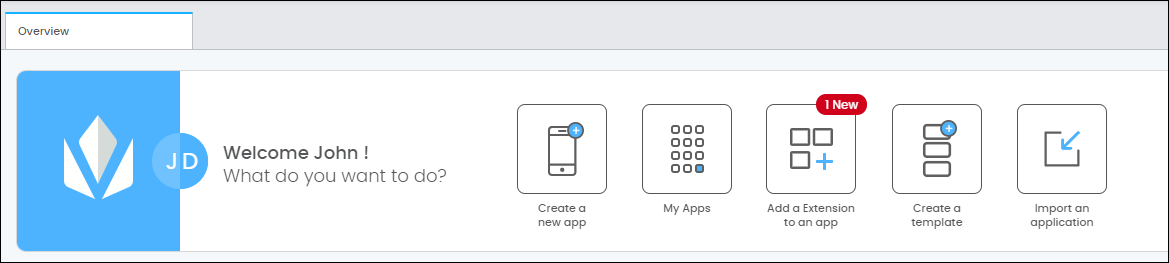
The Add Extension to an App page opens.
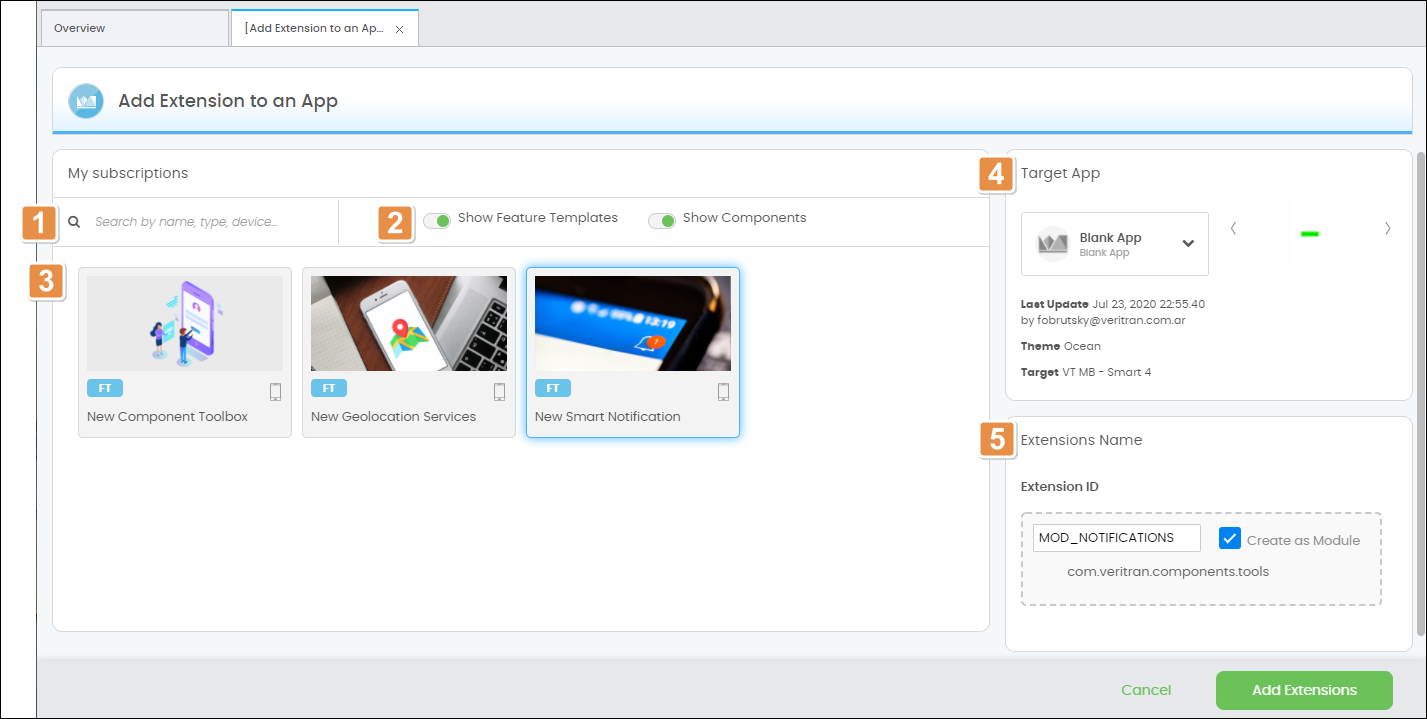
Search bar. Search extensions by name, type or device.
Filters. Both switches are on by default. Turn off either switch to stop showing that kind of extension.
List of all extensions you are subscribed to. If the extension you're looking for doesn't appear in the list, check the filters above.
Target app. Shows your current app, to which any extensions you select will be applied. If you want to work with a different app, click the arrow and select an app from the drop-down menu.
Extensions Name. Lists all the extensions you have selected, so you can review them before adding them. The Create as module checkbox is on by default and cannot be unchecked.
Select the extensions you want to add and click Add Extensions. Wait for the extension to be added and, in the confirmation pop-up that appears, click Take me to my App to open your app's Screens page.
Note
The extensions you add here are enabled as dependencies in your app's Settings.