Tour of Veritran Studio
Notice
Some of the features described in this article may not be available in your Studio environment, or you may not be able to see them depending on your permissions. Contact your Admin for assistance.
Logging into Veritran Studio directs you to the Home screen, where you can access the navigation menu and the Overview tab. Refer to the annotated image below to learn how to navigate the interface.
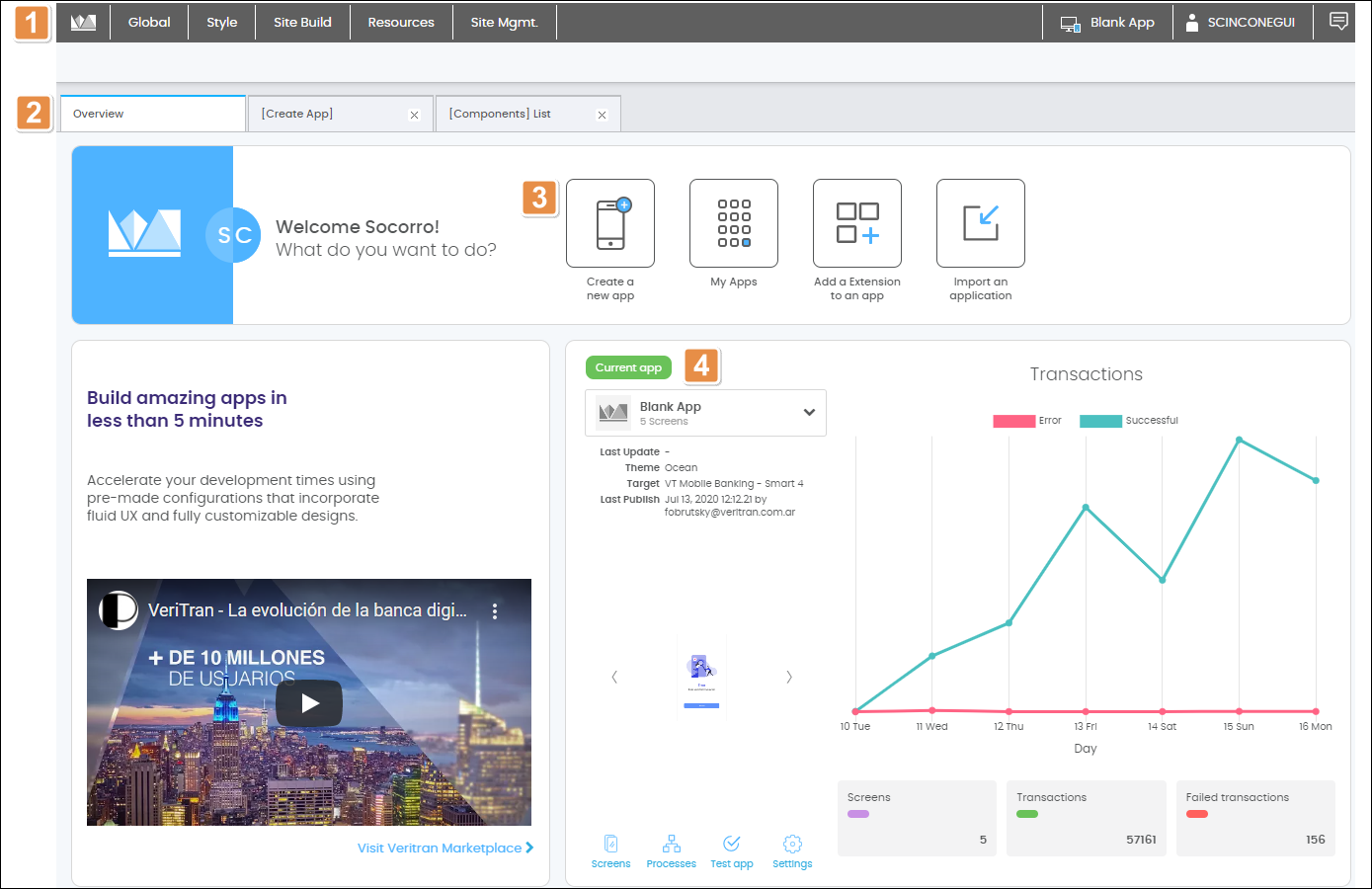
Navigation Bar. Each menu item contains a feature or a series of related features. Click your username in the right corner to log out.
Tab Ribbon. The Overview tab is always open, and any other tabs you open appear here. Click x to close any tab.
Main Actions. The four main actions you can do from the Overview tab. Click through any item to learn more.
Create a mobile or web app, either from scratch or from a template.
View a list of your apps.
Connect to the Veritran Marketplace to add an extension to your app.
Open the application import page, where you can upload a (format) file to import.
Current app. Information about the app that is currently open. The Transactions line chart shows how many transactions were successful or failed during the past week. Use the arrows to browse previews of the app's screens, and the shortcuts to access the app's screens and processes, test your app, and edit its settings.