Interfaces
Interfaces are functionalities required for modules to communicate with the main app or with other modules. They are displayed as components in the left panel of the Visual Builder.
Modules may have as many interfaces as required. The module's content (either in the case of screen-type or component-type of modules) can be used in an app or another module through its interfaces. To be available for use in the main app, modules must be linked as dependencies. To learn more about dependencies, read Modules.
To see the list of existing interfaces or to create new ones, go to Global > Modules. Find the module you want to work with, click the vertical three-dot icon and click Interfaces. The module’s [Interfaces] List page opens. Refer to the annotated image below to learn more.
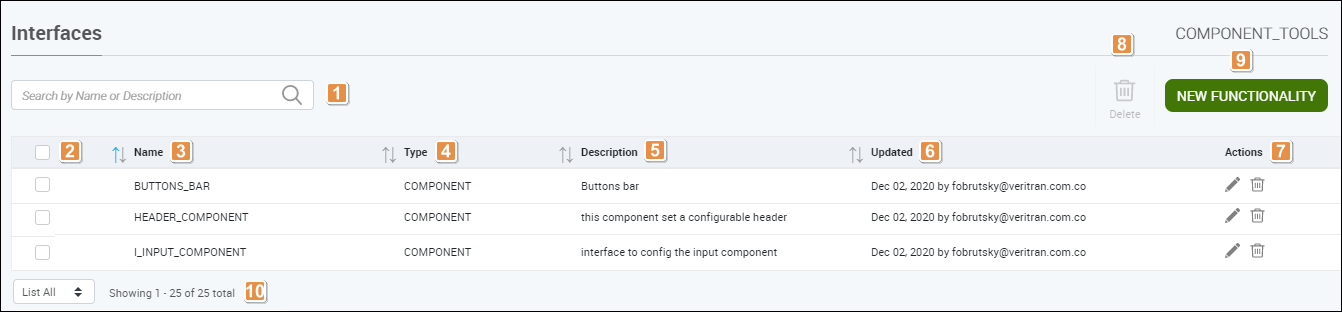
Search bar. Use the search bar to find an interface by typing its name, description or creator (user).
Checkbox. Click the checkbox in the column headers row to select or deselect all the interfaces available or click the checkbox in each row to select one or more interfaces. Clicking the checkbox enables the Delete button.
Name. Name given to the interface. The name will appear when the module is instanced in an app or another module. Click the up or down arrow to sort interfaces by their name in ascending or descending alphabetical order.
Type. Type of interface. Interfaces can be classified as Screen or Component. Component interfaces are used to apply a specific functionality to a part of a screen. Screen interfaces add a screen or a series of screens to an app and are used to determine the flow of a functionality. Click the up or down arrow to sort interfaces by their type in ascending or descending alphabetical order.
Description. Short description given to the interface. Click the up or down arrow to sort interfaces by their description in ascending or descending alphabetical order.
Updated. Basic information of last update: username involved and date when changes were made.
Actions.
Edit Functionality
Click to edit the configuration of a interface.
Delete Functionality
Click to delete a interface.
Delete. Click to delete any selected interfaces. Rows will be deleted automatically from the interfaces list.
New Functionality. Click to create a new interface.
Information display criteria. Click the drop-down menu and select one of the following options to determine the number of rows displayed in your screen: 10 Items, 25 Items, 50 Items, List All.