Settings
The Settings tab opens by default when creating or editing a transaction. It contains basic information that helps identify and describe the transaction. See the image and chart below to learn more about each field you can edit in this tab.
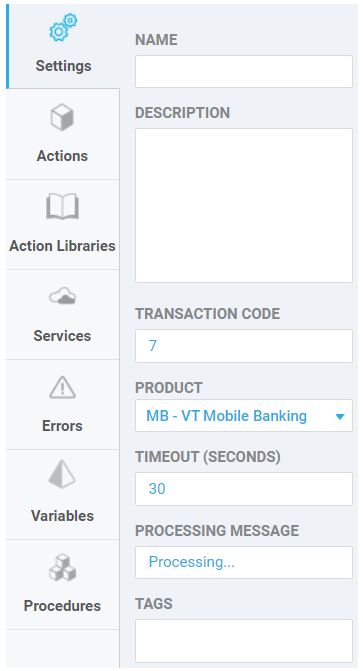
Name | Add a name to your new transaction. To track the transaction easily, it is recommended to add the transaction code in the beginning. |
Description | Add a short description that helps you identify your transaction. |
Transaction code | Add a unique 4-digit code. If there is another transaction created in Studio with the same code, the platform will process the one that was published last. |
Product | Select the product you are working on. This field varies depending on the client and the products configured on each workspace's architecture. Contact your admin to confirm the product you should be working on. |
Timeout (seconds) | Enter the time in seconds that the platform will wait to receive a response from the transaction. |
Processing Message | Add the default message that the user will see while the transaction is being processed. This message only shows if you do not set a custom processing message in the Loading Process screen of your app. |
Tags | Add tags to help identify your transaction. Use simple tags that will allow you to group transactions that have similar functionalities. |