Border
In the Border section, you can set the style of one or all the borders of your component.
To configure the attributes of all the borders, click on the center of the square icon. The chain link icon and the borders of the square turns blue (see image below). You can also configure the attributes of the borders on an individual basis by clicking on the desired border of the square icon; the border selected turns blue, and the broken chain link icon appears. If you choose the second option, changes in the simulator will only reflect on the side of the component selected. Refer to the chart below to learn more about the component's border attributes and how to configure them.
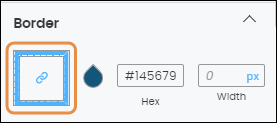
Color | Border color. Click on the drop icon and select a color in the color picker. You can also type the hex color code (# followed by a six-digit number). |
Width | Border width. Enter the width number in the field. If you don’t want to make any changes, leave the field blank. |
Unit of measurement | Click on the unit of measurement selected (blue-colored text) and select one of the options available in the drop-down menu. You will see the changes automatically applied to the component. |