Resources Settings
The Settings popup appears when you add new resources and when you click the Settings option in the Resources library. Depending on whether you are working with an individual resource or with multiple resources, the Settings popup contains different options. Read the sections below to learn more.
Individual Resource
When you upload or edit a single resource, the Settings popup contains the following:
A preview of the resource you are uploading or editing and file information (format, size, source, and type).
The Basic info tab, where you can add or edit information about the resource.
The Used in tab, where you can see information about the apps and screens where the resource is being used.
Click Save to save your changes and close the popup.
Basic Info Tab
The Basic Info tab lets you add or edit your resource's name and description, choose resource packaging settings and add tabs. Refer to the annotated image below to learn more.
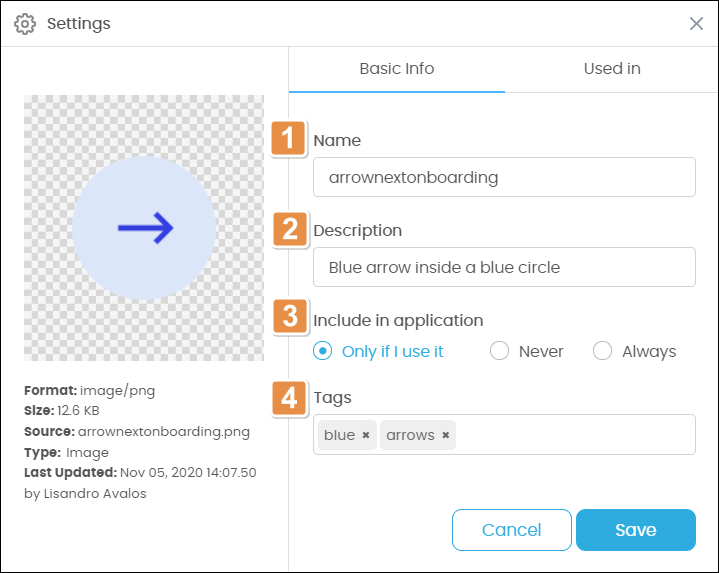
Resource name. Use only letters, numbers and underscores.
Description. Enter a short description of your resource.
Include in application. This field allows you to choose whether the resource will be included in the app configuration package that is downloaded to the user's device.
Only if I use it
Include the resource only if it is used in at least one of the app's screens. This option is viable for most use cases.
Never
Do not include the resource.
Always
Always include the resource. Choose this option for resources that will be referenced across the app.
Tags. Enter tags to help you search for the resource. To add a tag, type a word and hit Enter.
Used In Tab
The Used in tab shows the apps and screens where the resource is used. Apps are listed by modification date.
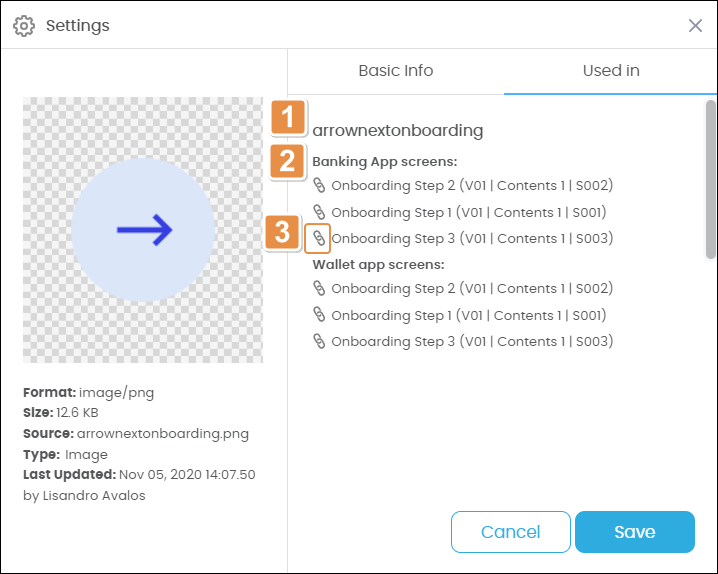
Resource name.
App where the resource is used, including a list of the screens in the app that use the resource.
Link icon. Click to open that screen in the Visual Builder.
Multiple Resources
When you upload or edit multiple resources, the Settings popup contains the following fields:
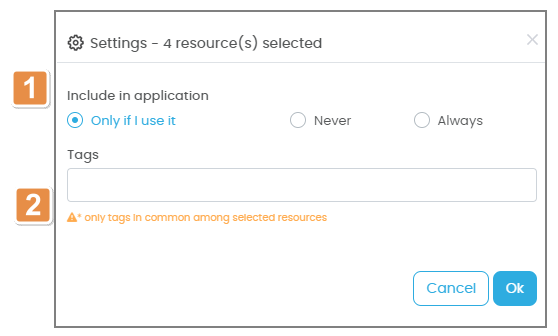
Include in application. This field allows you to choose whether the resources you are uploading or editing will be included in the app configuration package that is downloaded to the user's device.
Only if I use it
Include the resources only if it is used in at least one of the app's screens. This option is viable for most use cases.
Never
Do not include the resources.
Always
Always include the resources. Choose this option for resources that will be referenced across the app.
Tags. Enter tags to help you search for the resource. To add a tag, type a word and hit Enter. The tags you add in this field will be applied to all the resources you are uploading or editing.
Click OK to save your changes and close the popup.