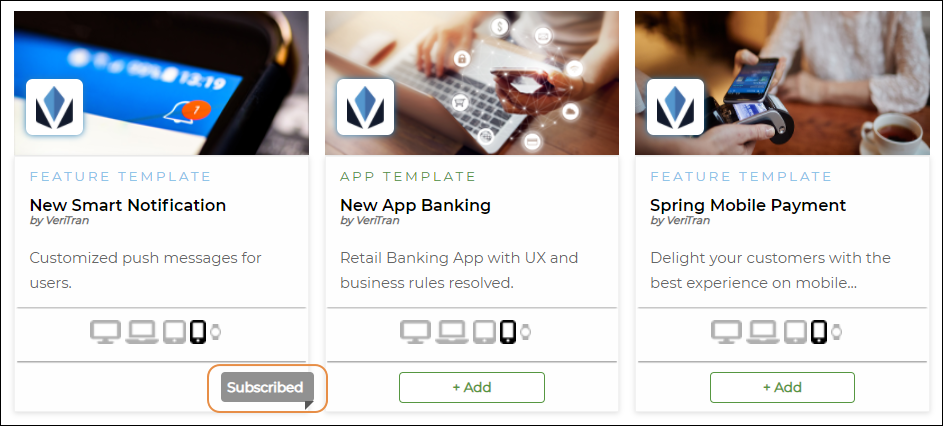Subscribe to Extensions
Important
To use this feature, you must have a Veritran Marketplace account with the same user credentials as your Veritran Studio environment.
Before you can add extensions to your Studio environment, you must subscribe to them in Veritran Marketplace. Follow these steps to subscribe to extensions:
Log in to Veritran Marketplace with the same user credentials you use for your Studio environment.
Find the extension you want to subscribe to. You can use the filters above the list of extensions to narrow down your options by type of extension or type of business.
You can add the extension from the card view or from the extension's description page. To add it directly from the card view, click + Add. To see the extension's full description first, click its name or image on the card view. In the description page, click Add to New Extensions and return to the previous page to continue.
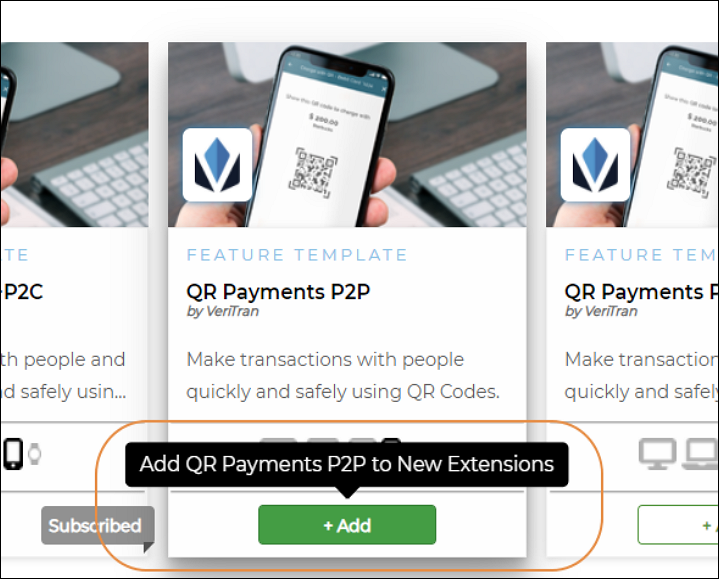
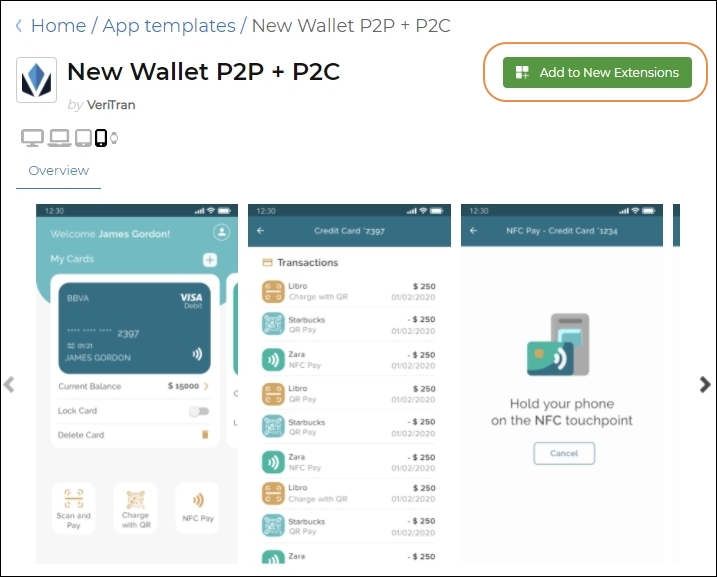
Important
Some extensions include other types of extensions as dependencies. If you have not alreadyadded those dependencies, they will be added automatically when you add the extension that includes them.
Optionally, repeat the previous step to add as many extensions as you want. Extensions you've added during this session appear as Added in the list.
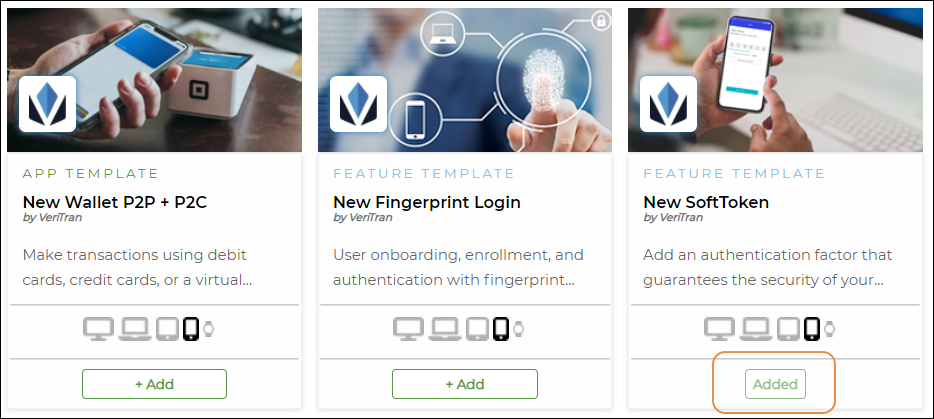
The extensions you added appear in the New Extensions section.
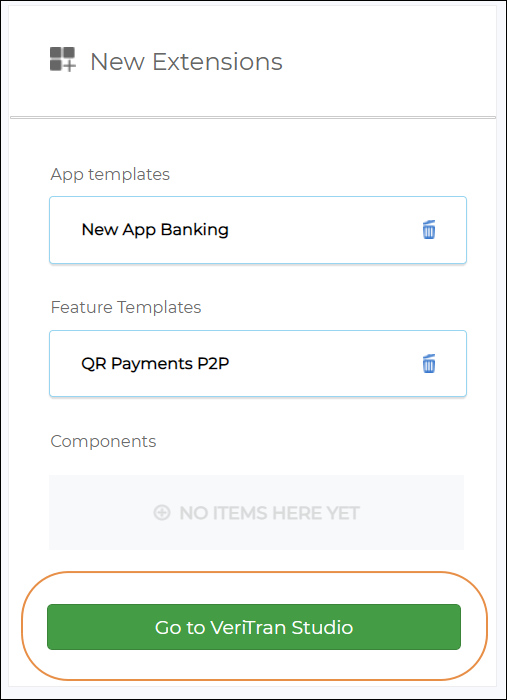
Click Go to Veritran Studio. Your Veritran Studio environment opens in a new tab, and you can now add the extensions to your apps or use the extensions to create new apps from app templates.
You can return to Marketplace to add new extensions anytime. Extensions you have previously subscribed to appear in the list as Subscribed.