Actions
Actions are boxes you can drag and drop in your transaction flow canvas to add business logic and functionalities to your app. An action allows you to assign values to variables, create conditionals or cycles, perform mathematical operations, and more.
Actions can include Flow in and Flow out steps. Flow In receives data and indicates an entry flow. Flow out leads to the action that will be processed next. To connect two action boxes, click and hold the hollow diamond next to Flow Out and drag it to the same icon on the next action box. Action boxes connect with a green line, as shown in the image below.
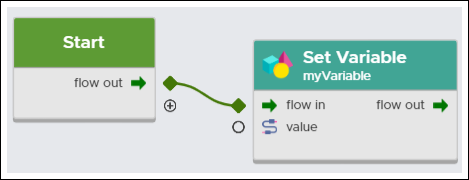
To set or transfer values from one action box to the other, click and hold the round icon and drag it to the box you want to connect it to. In this case, the action boxes connect with a green dotted dash line, as shown in the image below.
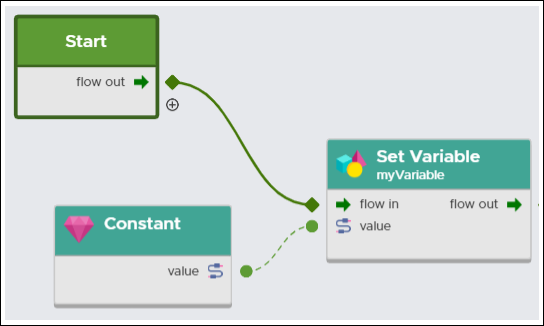
Types of Actions
Refer to the sections below to learn about each type of action available in the transactions editor.
General Actions
COMPOSE | Groups a list of objects received with the Flow In parameter and creates a complex object as a result. This action requires Input Sockets to determine the type of data that is received through input parameters. The Result box represents the complex object. 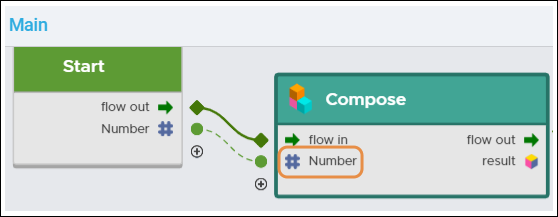 |
DECOMPOSE | Divides an object to get data for every component separately. The Value element represents the data that is decomposed by the action. |
CALL SERVICE | Calls an external service (SOAP) that needs to be already available in the Services tab, and can be dragged and dropped from that tab. Once the Call Service action is dragged to the canvas, you need to complete the External Services and Method fields on the Action Parameters tab. To learn more about this topic, read Services. |
SET VARIABLE | Sets a variable value to be used internally in the transaction. It can then be retrieved with the Get Variable action. |
GET VARIABLE | Gets the variable value saved with the Set Variable action to be used in the transaction flow. |
CONSTANT | Defines a fixed value that can be used in the transaction flow. When using it with actions such as Bool, Numeric or Date, a new icon appears that allows you to transform the constant value type into another type to match the following action. For example, if the Constant is a string-type value and needs to be connected to a Date Action box, this icon will transform the string-type value into a date-type value. 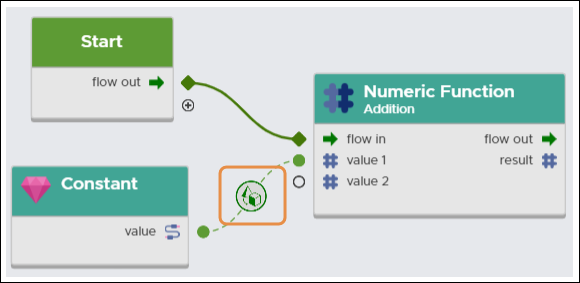 |
ITERATOR | Goes through a table or list of values to capture its information or modify it, executing a custom flow path for each one. |
BRANCH | Compares two values (a & b) and returns true or false as a response depending on whether the condition is met or not. For each response, you can specify a custom flow path. |
Functions
BOOL FUNCTION | Examines the result of the boolean actions AND, OR and NOT and their entry values. |
STRING FUNCTION | Allows to perform various generic actions between data, transforming values depending on the type of operation selected. The supported operations are Uppercase, Concatenate, Trim, Replaceall, and Substring. |
NUMERIC FUNCTION | Allows to perform mathematical functions between values such as Division, Max, Addition, Multiplication, and more. |
DATE FUNCTION | Allows to perform operations related to date values. Results can be in numeric or date format. |
Advanced Actions
HTTP REQUEST | Invokes a service by completing the following fields: The url parameter contains the endpoint, method contains the request method to be used, header needs to include all necessary information about this process, and body groups data that is going to be sent to the service. REST services include an additional field in the Flow Out section: status. The HTTP request action complements the Script action. |
BUSINESS PARAM | Obtains a business parameter from the VT Console. |
SCRIPT | Allows to build functions that are yet not available in the existing actions. This action is temporary and it is advised to instead resort to already-built functions. |
SET RESPONSE CODE | Sets a general transaction response. It can also finish the transaction's execution. |