Add or Edit Registers
You can add registers to Studio or modify the settings of existing ones from the Registers page (Site Build > Registers).
Add Registers
To add a register to Studio, go to the Registers page and click New.
Important
Registers are initially created in the middleware and configured by an admin. Before adding any registers to Studio, you must obtain the list of available registers with their number and type from your admin.
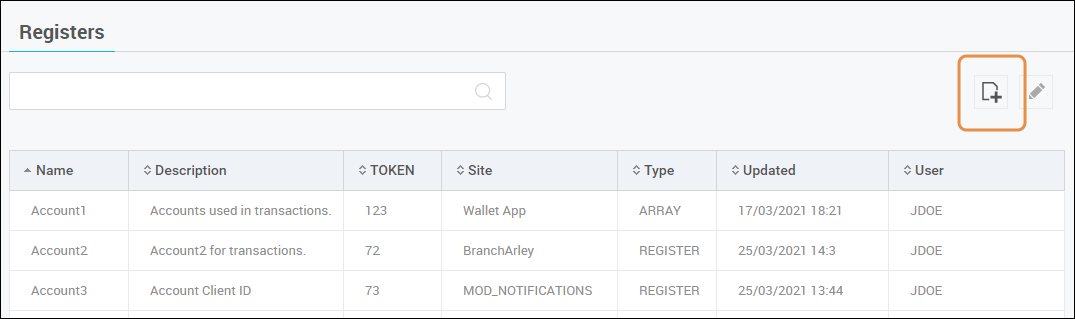
Refer to the table below to learn about the fields you will find.
Name | Name that identifies the register on the list. Use characters from A-a to Z-z and numbers from 0 to 9. (No spaces or special characters.) |
Short description | Use a short description with relevant key words that help to understand what the register is for. This description appears on the list. |
Description | Give details on what the register is used for. This description is visible for internal use. |
Register Number | Number ID that identifies the register. Register numbers consist of numbers only and a maximum of 6 digits. |
Type | Select the type of register (Register or Array) from the drop-down menu. |
Site | To make the register site-specific, select the app where the register will be used. To make the register a global attribute, leave this field blank. |
When you finish editing, click Save.
Edit Registers
In the Registers page, click the register you want to modify and click Edit. You can only edit one register at a time.
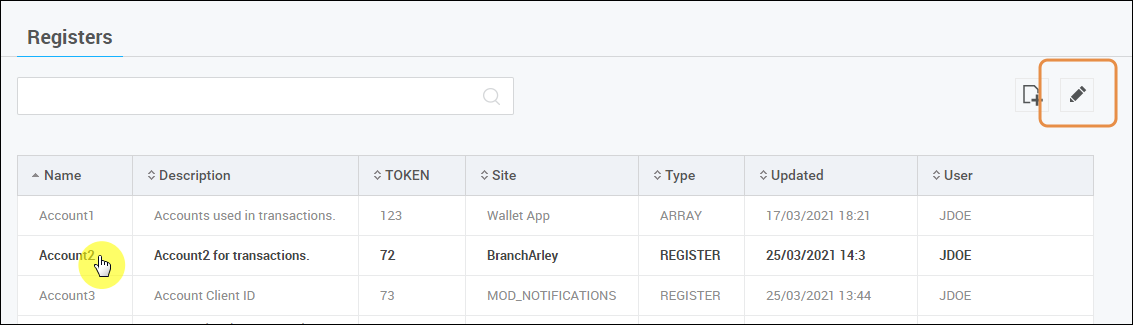
On the edit view of the register you selected, you can modify any of its attributes and values. Refer to the Add Registers section above to learn more about each editable field. When you finish editing, click Save.